Mobile Setup (App)
This guide assumes this is your first time setting up the application. If a step does not apply to your configuration or need changed, feel free to skip it.
- App Install
- If your property has already configured the mobile application for use, you only need to access your device's mobile store and search for Chorum or ChorumPMS. Then, select the app and choose install.
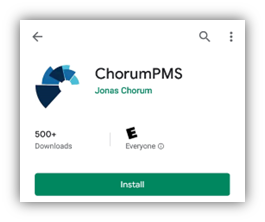
When the app finishes installing, you may launch it and log in.
- If your property has already configured the mobile application for use, you only need to access your device's mobile store and search for Chorum or ChorumPMS. Then, select the app and choose install.
- Access the Administration module, then beneath the Security and Permissions folder choose Remote Access Restrictions.
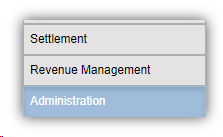
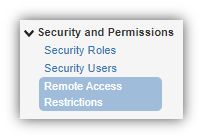
-
If all users should be able to access Chorum and Chorum Mobile from anywhere (work, home, or abroad), uncheck Restrict Chorum Login to Local Network. Otherwise, checkmark this option and configure the networks a user may log in from. Save your changes when finished.

- Click Security and Permissions folder, choose Security Users.
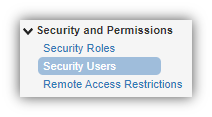
- Note that each user must have access to at least one Mobile Module. Users with access to the mobile Housekeeping Supervisor module do not need access to the mobile Housekeeping module, as the menus are mostly identical except for the supervisor's ability to see all staff assignments and cleaning schedules instead of being restricted to their own.
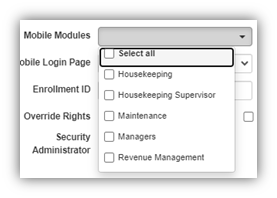
If a user should have access to multiple modules, note that using the Mobile Login Page column sets the default page they log in to when first opening the app. - For each housekeeper you plan to have access to Chorum Mobile, you must link a housekeeper profile to their login. Open the Housekeeping module, then choose the Housekeepers menu.
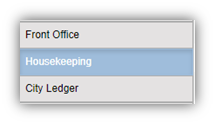
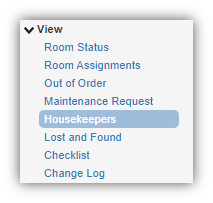
- Add a housekeeper profile for anyone that doesn't already have one and needs one. Then, using the Username column, link each profile to the security user created for that housekeeper. Save your changes when finished.
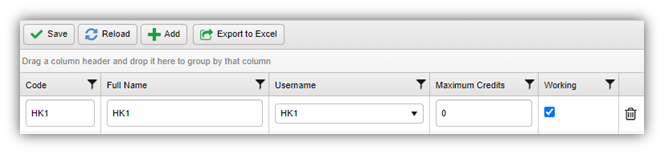
- Return to the Administration module. Then, under Message Manager, access the Distribution Groups menu.
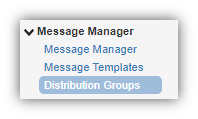
- Create your distribution groups at the top of the menu, then add any users you wish to receive notifications sent to the selected group(s) below, saving your work when finished. For more information about this menu.

Note that besides push notifications in the mobile app, set up and application of these settings are required to use Staff Messaging and the Task Manager. - Setup is now complete. You may now install the mobile app on compatible devices and begin using the application as needed.